検証用の適当なSOAP Web Serviceが必要になったので試しにPayaraで作成した時のメモ。
事前準備
各種ソフトウェアのダウンロード。
- jdk - https://www.oracle.com/java/technologies/downloads/ - latestなら動くと思うが必要に応じて対応バージョンをチェック。
- Eclipse - https://www.eclipse.org/downloads/ - Eclipse IDE for Enterprise Java and Web Developersの方をダウンロード。
- Payara - https://www.payara.fish/
各種手順
EclipseのPayara設定
EclipseのHelp -> Eclipse Market PlaceでPayara Toolsをインストール。payaraで検索すれば出てくる。

Payaraのserver設定。Window -> Preferences -> Server -> Runtime EnvironmentsでAdd
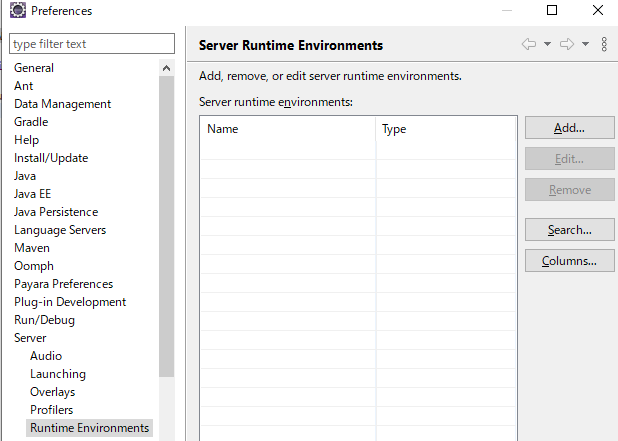
Payaraを選択する。
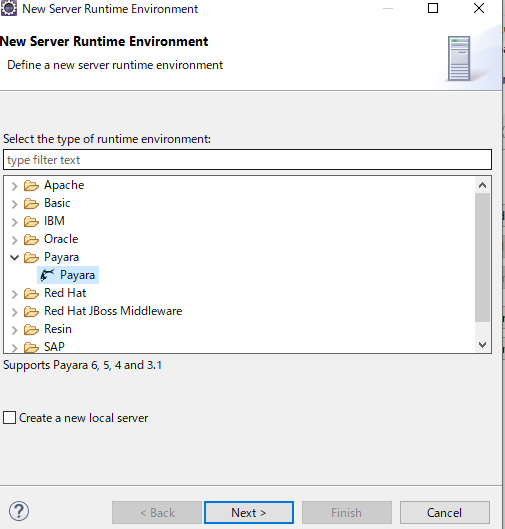
Parayaのディレクトリを選択する。Javaも必要に応じてjdkのインストールディレクトリを選択する。
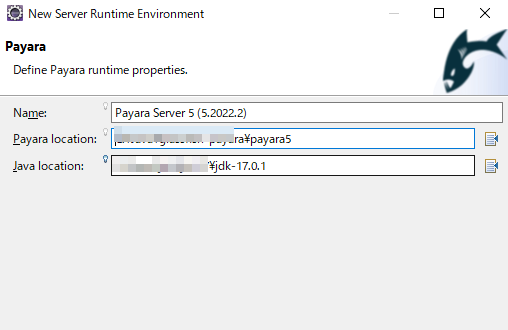
Paraya Serverが追加されればOK
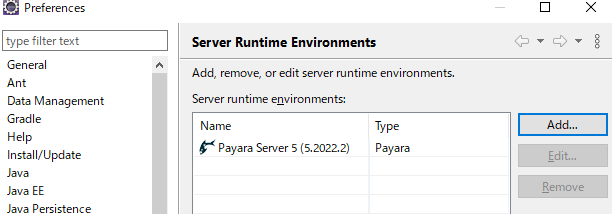
Dynamic Web Projectを作る
File -> New -> Dynamic Web Projectを選ぶ。Project nameを適当にここではsample-payaraと入力、Target Runtimeには上で作成したPayara Serverを選ぶ。
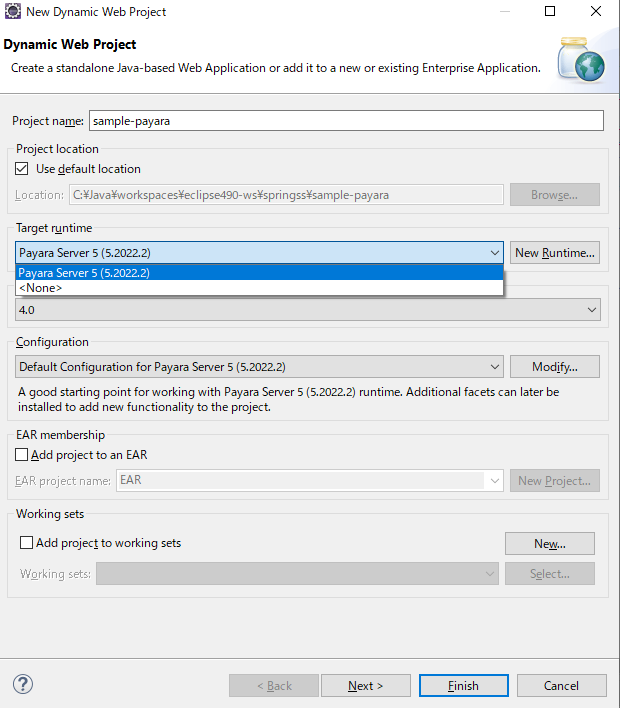
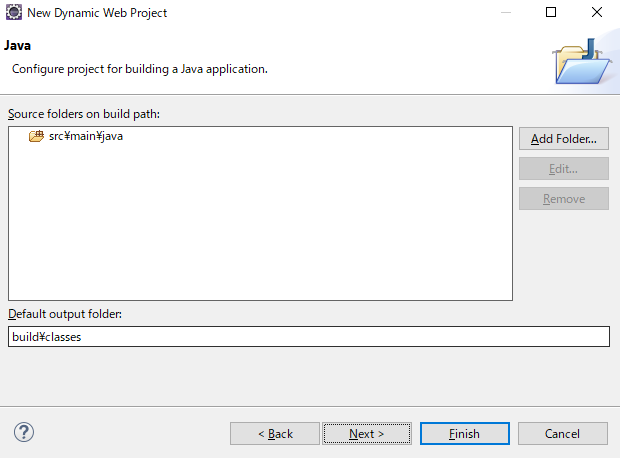

Server設定
Serverビュー(無ければWindow -> Show View -> Serversで開く)のClick this links ...をクリックする。
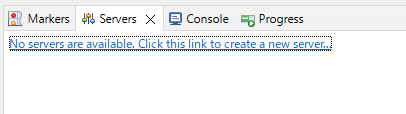
Payaraを選ぶ。
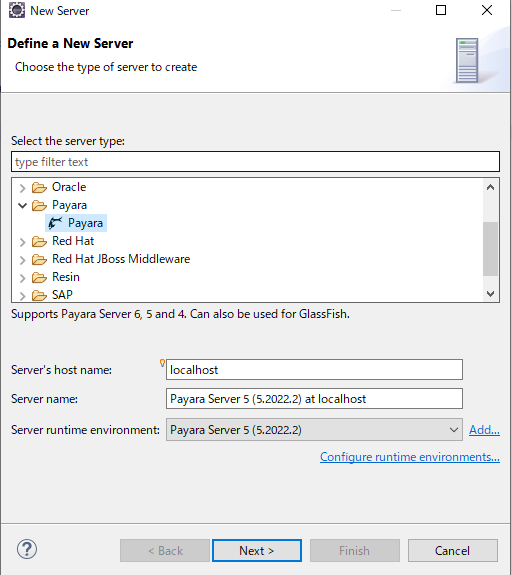
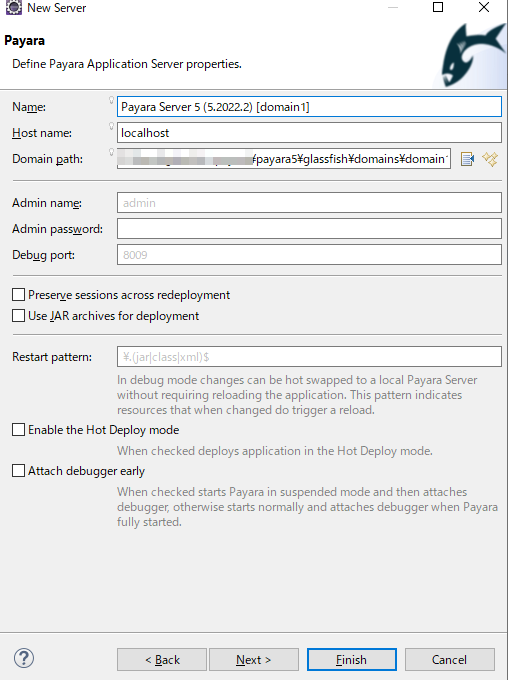
上で作成したsample-payaraプロジェクトをAddする。
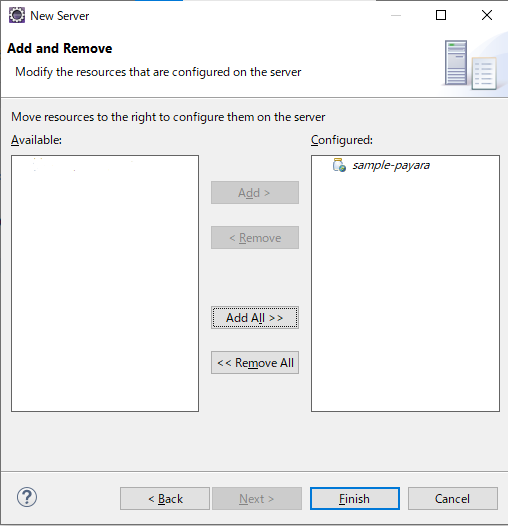
プロジェクトが追加されたらServerはこうなる。

Payara Server右クリック -> Startで起動。
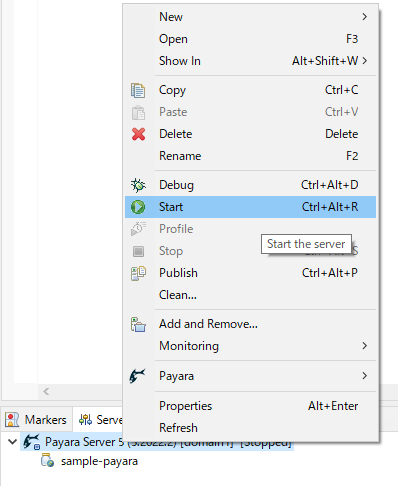
http://localhost:8080/ でhelloページが開けばOK。
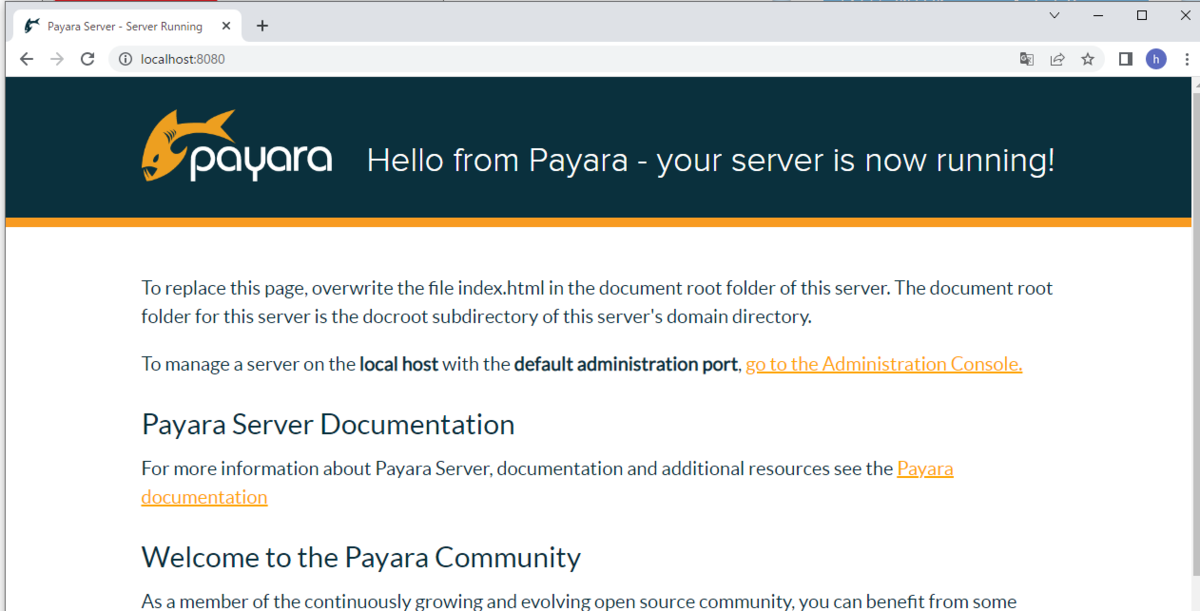
適当なWeb Service作成
https://tomee.apache.org/examples-trunk/simple-webservice/ のソースコードを丸ごとコピーさせてもらう。
package sample; import javax.jws.WebService; @WebService(targetNamespace = "http://superbiz.org/wsdl") public interface CalculatorWs { public int sum(int add1, int add2); public int multiply(int mul1, int mul2); }
package sample; import javax.ejb.Stateless; import javax.jws.WebService; @Stateless @WebService(portName = "CalculatorPort", serviceName = "CalculatorService", targetNamespace = "http://superbiz.org/wsdl", endpointInterface = "sadfasdf.CalculatorWs") public class Calculator implements CalculatorWs { public int sum(int add1, int add2) { return add1 + add2; } public int multiply(int mul1, int mul2) { return mul1 * mul2; } }
http://localhost:8080/CalculatorService/Calculator?wsdl でWSDLのxmlが見られればOK。
動作確認
curl --location --request POST 'http://localhost:8080/CalculatorService/Calculator' \ --header 'Content-Type: text/xml' \ --data-raw '<?xml version="1.0" encoding="UTF-8"?> <soap:Envelope xmlns:soap="http://schemas.xmlsoap.org/soap/envelope/"> <soap:Body> <ns1:sum xmlns:ns1="http://superbiz.org/wsdl"> <arg0>4</arg0> <arg1>6</arg1> </ns1:sum> </soap:Body> </soap:Envelope>'
下記のレスポンスが返ればOK。
<?xml version='1.0' encoding='UTF-8'?> <S:Envelope xmlns:S="http://schemas.xmlsoap.org/soap/envelope/"> <S:Body> <ns2:sumResponse xmlns:ns2="http://superbiz.org/wsdl"> <return>10</return> </ns2:sumResponse> </S:Body> </S:Envelope>
